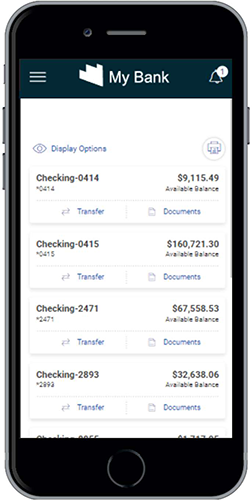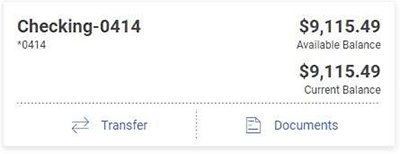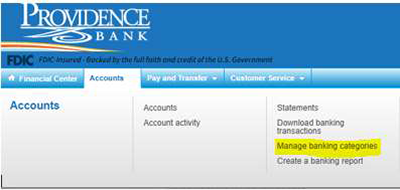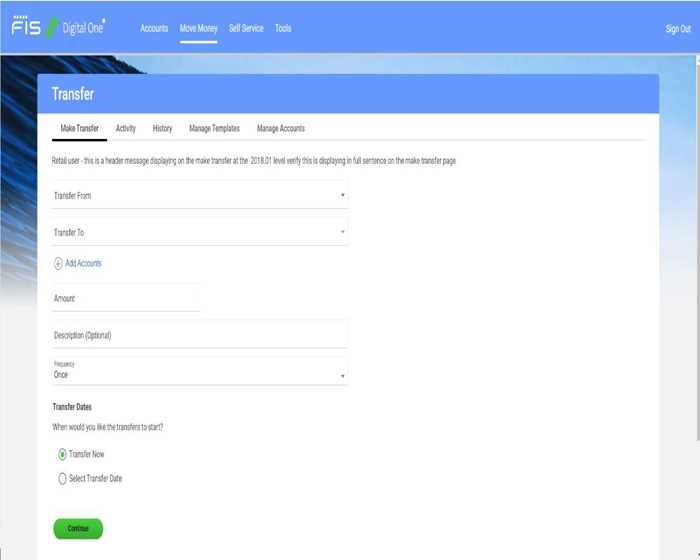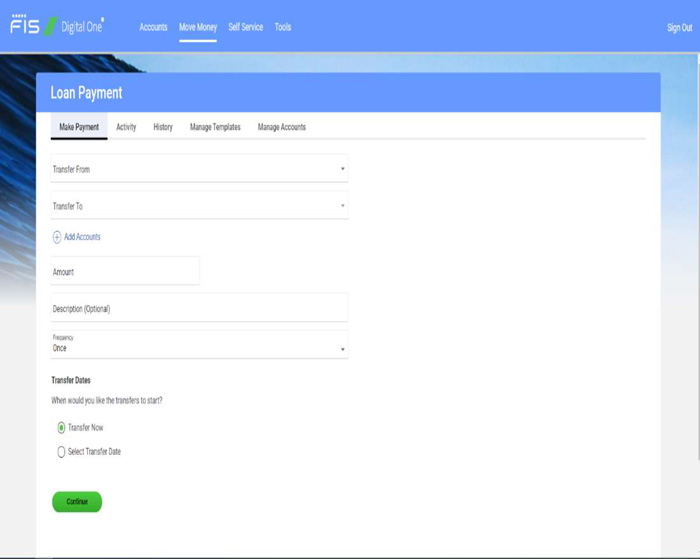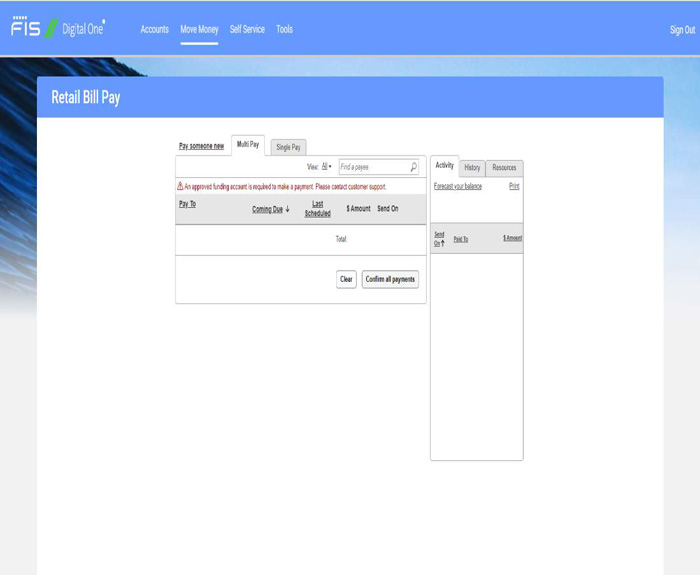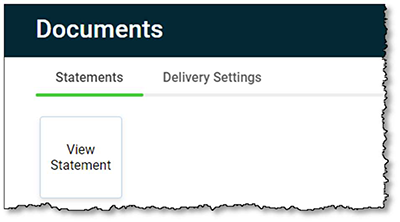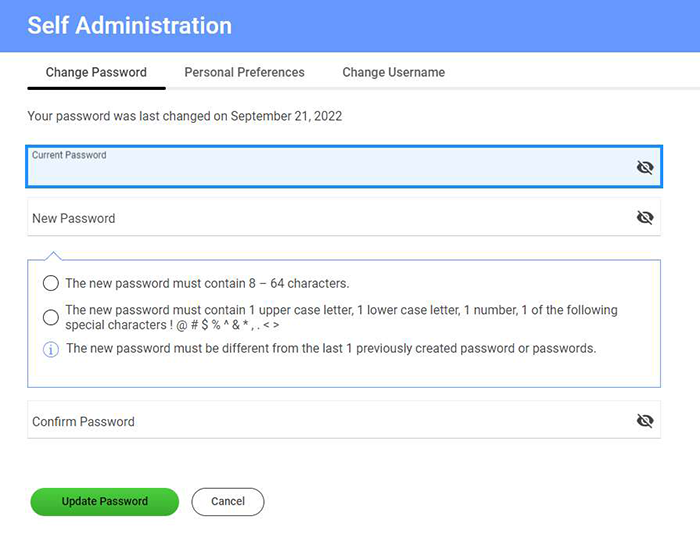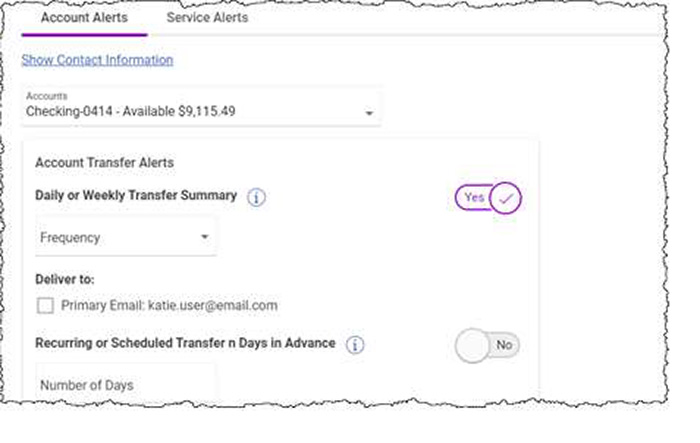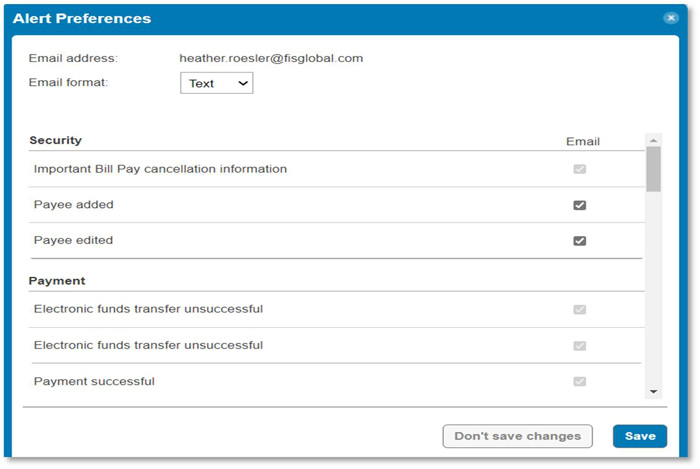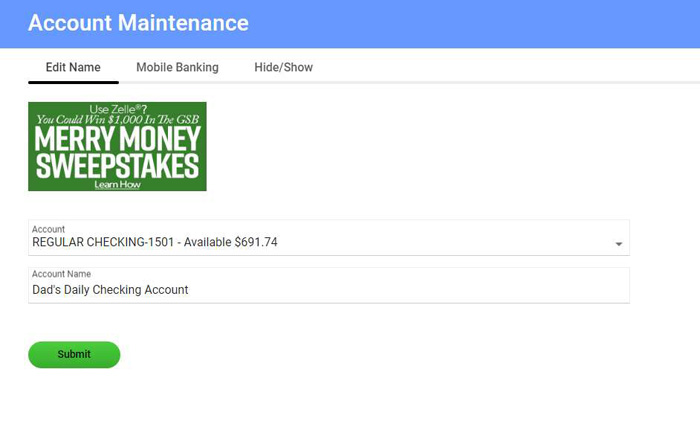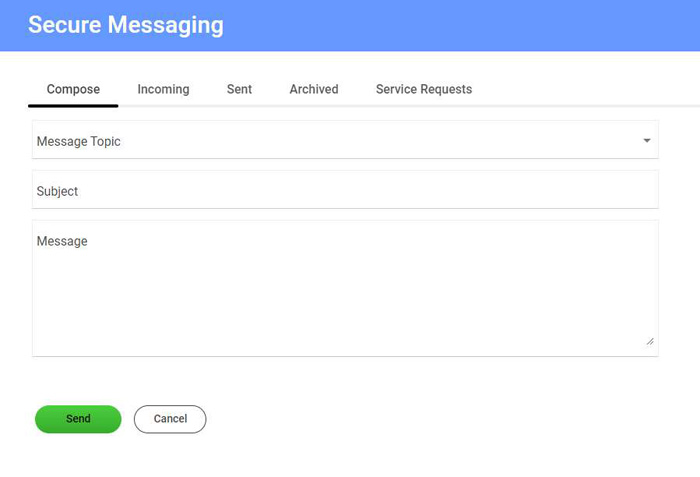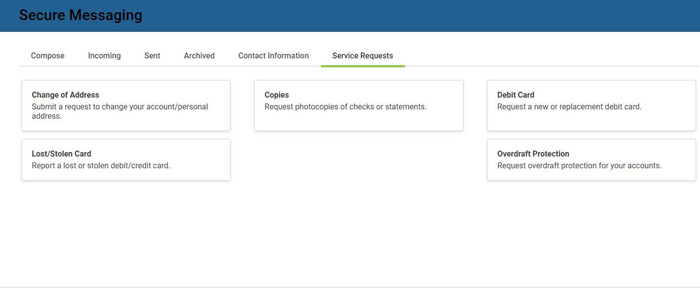Redesigned for You: Smarter, Simpler Online Banking
On Monday, July 28, 2025, we will introduce an enhanced Online Banking experience with improved navigation and new tools designed to make managing your finances easier than ever. It includes:
|
A New Look
The updated Online Banking experience features a sleek, modern interface that works seamlessly on your desktop, laptop, tablet, or mobile device with a standard browser, providing you with the freedom to do your banking wherever and whenever you need to. Additionally, our mobile app remains available, offering an optimal experience for banking on your mobile device.
Same Login
You will continue to access Online Banking from pbknc.com and our mobile app using your existing user ID and password, along with our authentication technology, to keep your online sessions safe and secure. User IDs are no longer case-sensitive, and during your initial login, you may be prompted to update your ID. When logging in from a device or location that is not recognized, you may be required to confirm your identity using a one-time PIN code.
Updated Navigation
We have updated menu titles to help you navigate quickly and easily to the features you use most frequently. Menu titles include:
|
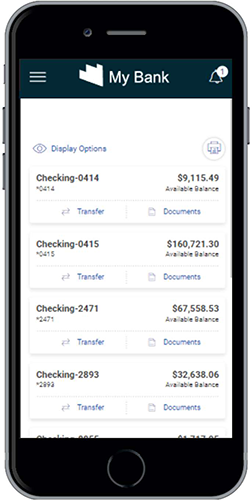 |
Inside the New Online Banking Experience
While all of the features and functions you enjoyed in our previous Online Banking are still available, you may access them differently in the new platform. The previews below walk you through some of the changes and new features you can expect:
Accounts
The Accounts page is the first page you'll see after signing in to Online Banking. This page offers distinct formats designed to give you the best view of your accounts. Each account is presented as a card/tile that includes balance information, along with links to related tasks at the bottom of the card/tile. You can change to the list view by selecting the list view icon.
Note: The Manage Banking Categories option will no longer be available.
Download Requests
To download reports, select Accounts and navigate to Reports. You can download account transaction history without constraints on the number of completed transactions or activity period (for example, you can request data for an entire year or more). Additionally, download requests that retrieve large sets of data will be automatically processed in the background, allowing you to receive an optional email alert when the download file is ready to be accessed, while you continue to use other features throughout the site.
Move Money
The Move Money menu allows you to make internal and external transfers, pay bills, or send money to other individuals.
Transfer Money
To make an internal or external transfer between your accounts, select Make Transfer from the Move Money navigation. From this section, you can add external bank accounts and view your prior transfer activity.
Loan Payment
To make a payment or draw on a Providence Bank loan, select Loan Payment from the Move Money navigation.
Bill Pay
To pay bills, add new payees, and view your prior bill payment activity, select Retail Bill Pay from the Move Money navigation. As part of the migration, all existing payees and payments will carry over to the new banking experience.
Documents
To choose your statement and document delivery preferences, select Documents and navigate to Delivery Settings.
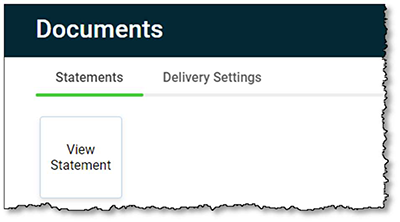
Self Administration
To manage your password, username, email, and telephone number(s), select Self Administration.
Alerts
Create and manage account alerts by selecting Account Alerts. The 'deliver to' address and alert quiet time can be viewed and changed by selecting Show Contact Information. Conversely, this information can be hidden by selecting Hide Contact Information. A slide button labeled Yes or No allows you to easily subscribe or unsubscribe from certain alerts.
Important: Alerts set up in the pre-July 28, 2025, version of Online Banking will not carry over to the new platform. You can set up alerts quickly and easily in the new Online Banking experience by following the steps above.
Create and manage Bill Payment alerts by selecting:
- Bill Payment
- Resources
- Alert Preferences
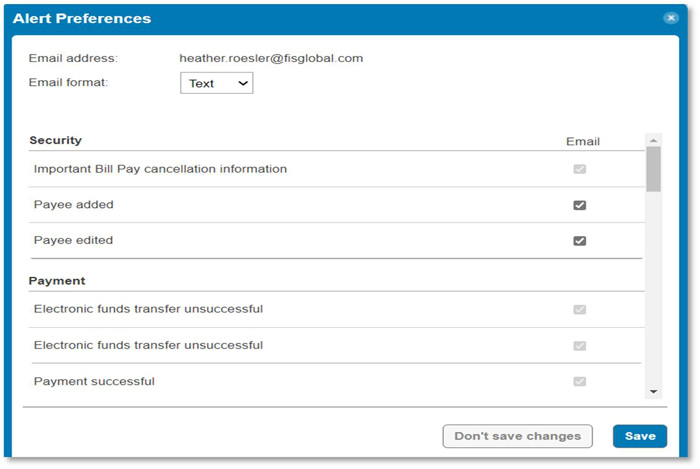
Account Maintenance
Create or update the account nicknames in the Accounts Maintenance section. Additionally, you can control the display of accounts with the Hide/Show navigation.
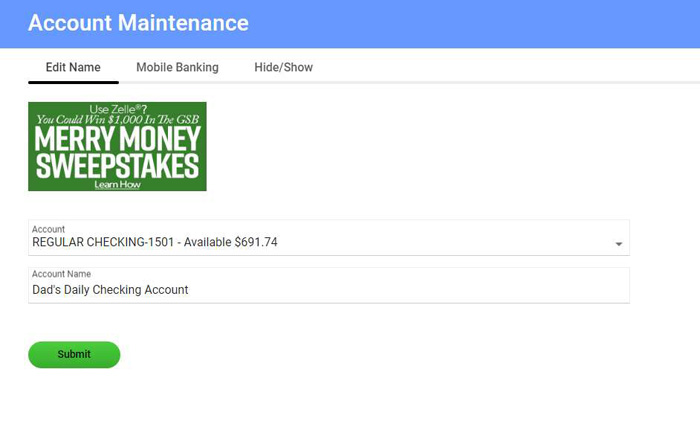
Secure Messaging
The Secure Messaging center including the following prompts:
- Compose: send secure messages to Providence Bank.
- Incoming: messages from Providence Bank to you.
- Sent: archive of messages sent via the Online Banking message center.
- Contact Information: view ways to reach Providence Bank.
- Archived: message history.
- Service Requests: access forms for requesting actions like changing your address, ordering checks, etc.
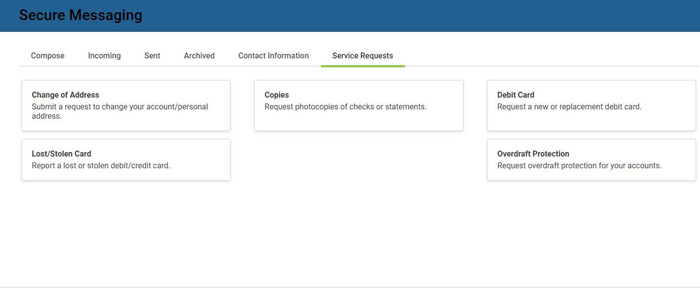
Questions?
We are a click or phone call away. You can reach a Providence Bank team member at: